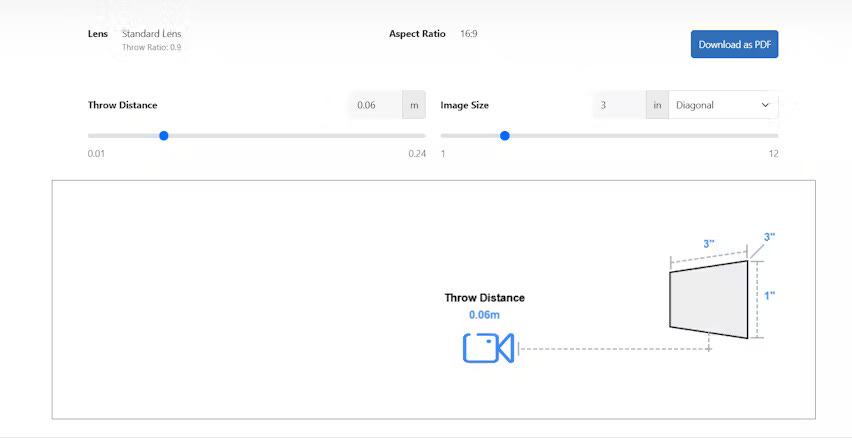Step-by-Step Guide to Calibrating Projector Contrast
In this comprehensive guide, we'll walk through the process of calibrating your projector's contrast ratio step-by-step.
When it comes to achieving the best possible image quality from your projector, properly calibrating the contrast ratio is one of the most critical steps. The projector contrast ratio refers to the difference between the darkest black and brightest white the projector can produce. A higher contrast ratio means a more dynamic, detailed image with deeper blacks and brighter highlights.
Properly setting the contrast is essential for getting the most accurate, impactful picture from your projector. An image with too little contrast will look flat and washed out, while one with too much contrast will lose details in the bright and dark portions of the image. Calibrating projector contrast allows you to find the ideal balance for your specific projector, screen, and viewing environment.
Having well-calibrated projector settings is especially important in professional AV installations using AV system integration software. Consistent, accurate image quality across multiple projectors is crucial for applications like edge blending, projection mapping, and simulators. AV system integrator tools often include projector calibration and alignment assistance to help dial in the picture.
In this comprehensive guide, we'll walk through the process of calibrating your projector's contrast ratio step-by-step. With a little patience and attention to detail, you can dramatically improve your projector's image quality and ensure you're seeing every detail the director intended. Let's get started!
Preparation: What You'll Need
Before beginning your projector contrast calibration, take a moment to gather everything you'll need for the process:
Your projector, fully warmed up and with a stable image
A projection screen or white wall
A test pattern generator (either hardware or software)
A light meter (optional but recommended)
Notepad for recording settings
Flashlight
Remote control for your projector
Printed instructions or guide for your projector's menu system
It's best to perform the calibration with the projector fully warmed up to its stable operating temperature and light output. Turn the projector on and let it run for about 30 minutes before starting. Ensure you're projecting onto a neutral white screen or wall, and that the image is sized and focused properly.Using a calibrated light meter can help you match light output between multiple projectors in an installation. However, it's not strictly necessary for calibrating a single unit. You can get excellent results by eye.
Step 1: Set Your Room Lighting
Projector contrast ratio is significantly affected by ambient light in the room. For the most accurate calibration, you'll want to replicate your usual viewing conditions as closely as possible. If it's a dedicated home theater room, make it as dark as you can. Close the curtains, turn off lights, and block any light leaks from doors, etc.
For living room setups or business installations where some ambient light is unavoidable, set the lighting to a typical level. The key is consistency. Don't calibrate in total darkness if you'll be viewing with some lights on. The projector's contrast setting may need to be higher in ambient light conditions to maintain a punchy image.
Step 2: Adjust Brightness First
Although we're focusing on contrast calibration here, the brightness setting (sometimes labeled black level) should actually be adjusted first. An incorrect brightness setting will throw off the rest of the calibration.
Using a calibration disc or test pattern generator, display a black level test pattern (also known as a PLUGE pattern). It will include black bars against a dark gray background. The projector's brightness control should be turned down until the black bars disappear and blend completely into the background, then slowly turned back up until they just barely become visible again.
This ensures the projector is set to display the darkest possible black without losing shadow detail. If the brightness is set too high, the black bars will be dark gray instead of true black. Too low and the bars will be totally invisible, indicating the projector is crushing shadow details.
Step 3: Set Contrast
With brightness properly set, we can now move on to calibrating the projector's contrast. Display a white clipping pattern, which will include white bars or patches against a light gray background. The projector's contrast control should be turned up until the white bars disappear and blend into the background, then slowly dialed back until they just barely become visible again.
This process ensures the projector is outputting the brightest possible white without blowing out highlight details. If contrast is set too high, bright highlights will be clipped and lose detail.
Too low and the image will look dim and flat, without bright highlights.It's worth noting that the brightness and contrast settings do interact with each other to some degree. After setting contrast, double check your black level test pattern and re-adjust brightness if needed. Going back and forth between the two a few times will help you dial in both settings just right.
Step 4: Check Across Different Content
Now that you have your basic projector contrast ratio calibrated, it's a good idea to check the settings across a range of different content. Queue up a few favorite movies or TV shows that have a good mix of bright and dark scenes. Sports broadcasts can be especially helpful for evaluating highlight details.
As you watch, pay attention to the bright and dark portions of the image. Bright highlights like clouds, white shirts, or sunlight glinting off cars should be bright but not totally clipped to featureless white. Dark shadows should be inky black but retain faint details; not crushed to a flat black. If you notice issues, make small tweaks to the contrast and brightness settings until you're happy with the overall balance.
Step 5: Evaluate Your Viewing Environment
If you find that you're having to make significant adjustments to the contrast setting to make the image look right in actual content, take a look at your viewing environment. Ambient light reflecting off the screen can significantly impact black levels and contrast ratio, washing out the image.
Projectors in general perform best in dark, light-controlled rooms. Even if you prefer some lights on while viewing, taking steps to reduce reflections and glare can allow you to run a lower contrast setting for deeper blacks without sacrificing highlight detail. Consider adding blackout curtains to windows, using dimmer switches on lights, and placing lighting behind the seating area rather than in front of the screen.
If you're using an AV system integrator tool to calibrate multiple projectors, be sure to evaluate each projector's environment individually. Differences in ambient light between rooms can require slightly different contrast settings to achieve the best possible match.
Step 6: Record Your Settings
Once you have your projector contrast ratio dialed in just right, take a moment to record the settings so you can easily restore them later if needed. Note the exact name and numeric value of the contrast setting in your projector's menu system.
If your projector has multiple picture modes (such as Cinema, Sports, Vivid, etc.), you may want to repeat the calibration process for each one and record the different settings. That way, you can quickly switch between modes depending on the content you're viewing and your ambient light conditions.
Some projectors also have a way to save and recall custom picture settings. If yours has this option, take advantage of it! Save your calibrated settings into one of the custom slots for easy recall whenever you need to reset the projector.
Advanced Calibration Options
For most users, following the basic contrast calibration steps above will result in a dramatically improved image. However, if you want to take your projector calibration to the next level, there are a few advanced options to consider:
Gamma: Gamma refers to the way the projector transitions from black to white, and affects the mid-tone gray levels. Properly calibrating gamma can improve the overall perceived contrast and depth of the image. However, it requires specialized calibration software and a good understanding of the various gamma curves and standards.
Color Temperature: Also known as white balance, color temperature refers to the "tint" of white produced by the projector. A proper calibration will ensure whites look neutral and accurate, without a blue or red tint. This is typically adjusted using the projector's RGB gain and bias controls in conjunction with a color meter.
RGB Contrast/Brightness: Some projectors offer individual contrast and brightness controls for each primary color channel (red, green, and blue). Calibrating these can help achieve a more precise color balance and contrast ratio. However, it's a complex process that requires specialized software and a deep understanding of color science.
If you're interested in exploring these advanced calibration options, we recommend seeking out professional calibration services or investing in specialized calibration software and equipment. AV system integrator tools like those from Portrait Displays, Spectracal, and Light Illusion can make the process easier and more precise.
Importance of Regular Calibration
It's important to note that your projector's settings can drift over time as the lamp ages and components wear. For the best possible image quality, it's a good idea to re-check your contrast calibration every few months and make small adjustments as needed.
If you notice a sudden, dramatic change in image quality, it may be a sign that your projector needs more significant maintenance. Dust buildup, failing components, or a dying lamp can all cause major shifts in brightness and contrast. Regular cleaning and maintenance can help keep your projector looking its best for years to come.
For professional installations using AV system integration software, regular calibration checks are especially important. Even small variations in image quality can be noticeable and distracting in applications like simulation, visualization, and immersive displays. Scheduling regular calibration maintenance can help ensure all the projectors in your system are always perfectly matched.
Frequently Asked Questions
Q: What's the best projector contrast ratio? A: In general, higher is better when it comes to contrast ratio. However, the actual perceived contrast will depend on your viewing environment and the specific projector technology. Aim for at least 2000:1 for a good home theater experience, but don't get too caught up in chasing the highest possible number.
Q: How often should I calibrate my projector? A: We recommend checking your projector's contrast calibration every 2-3 months, or whenever you notice a significant change in image quality. More frequent calibration may be necessary for professional applications or installations with multiple projectors.
Q: Can I use my phone as a light meter for calibration? A: While there are some smartphone apps that claim to function as light meters, we don't recommend relying on them for accurate calibration. Phone sensors and screens vary widely, and won't give you the precision of a dedicated light meter. If you don't want to invest in a meter, you can get good results by eye using test patterns.
Q: What's the best way to control ambient light in my viewing room? A: Blackout curtains are a great way to block light from windows, and can make a big difference in overall contrast ratio. You can also try using dimmer switches on lights, and placing lamps behind the viewing area rather than in front of the screen. Avoid glossy, reflective surfaces on walls and furniture.
Q: My projector looks washed out no matter how I adjust the contrast. What's wrong? A: A consistently washed out, low contrast image could indicate a few different issues. It may be a sign that your projector lamp is nearing the end of its life and needs to be replaced. Dust buildup or failing components could also be to blame. Try cleaning the lens and air filter, and check that all your connections are secure. If the problem persists, it may be time for a professional maintenance check.
Real-World Case Studies
To help illustrate the importance of proper projector contrast calibration, let's take a look at a couple real-world case studies:
Case Study 1: Home Theater Upgrade John had been using his home theater projector for a few years, and lately he'd noticed the image was looking a bit flat and washed out. He assumed it was just time to upgrade to a newer model. However, before investing in a brand new projector, he decided to try calibrating his current one.Using a calibration disc and the basic contrast ratio adjustment steps, John was able to dramatically improve the image quality of his existing projector. Blacks were deeper, highlights were brighter, and the overall image had significantly more pop and depth. He was amazed at the difference proper calibration made, and was able to put off that projector upgrade for a few more years.
Case Study 2: Conference Room Installation Sarah was in charge of AV for a large corporate office, and her team had just installed a new projector system in the main conference room. However, she noticed that the image quality wasn't quite matching between the two projectors, despite using the same model.Using an AV system integrator tool, Sarah's team was able to precisely match the contrast ratio and color settings of the two projectors. They also took steps to control the ambient light in the room, installing blackout shades on the windows and repositioning some of the light fixtures. The end result was a seamless, high-quality image that wowed the executives in their next big presentation.
Conclusion
Properly calibrating your projector's contrast ratio is one of the most important steps you can take to ensure you're getting the best possible image quality. By following the simple step-by-step process outlined in this guide, you can achieve deeper blacks, brighter highlights, and a more dynamic, immersive viewing experience.
While it may seem like a small thing, taking the time to regularly check and adjust your projector settings can make a big difference in your long-term enjoyment of the system. Whether you're a home theater enthusiast or a professional AV integrator, understanding how to calibrate contrast is an essential skill.
So don't settle for a flat, washed out image - take control of your projector's settings and unlock its full potential! With a little patience and attention to detail, you can take your viewing experience to the next level.